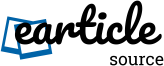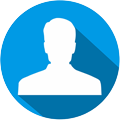How do I install and activate Office 2024 Pro Plus on Windows?
Installing and activating Office 2024 Pro Plus on your Windows PC is a straightforward process when you follow the right steps. Microsoft has designed this version to offer powerful tools, enhanced security, and better productivity features. Whether you are upgrading from an older version or setting it up for the first time, this guide will help you complete the process smoothly. We will also touch on Office LTSC (Long-Term Servicing Channel), as it shares similarities with the installation and activation process.
Step 1: Check System Requirements
Before you install Office 2024 Pro Plus, ensure your PC meets the minimum system requirements. Microsoft updates its Office suite regularly, so having a compatible system ensures the software runs efficiently.
- Operating System: Windows 10 or Windows 11
- Processor: 1.6 GHz or faster, 2-core processor
- Memory: 4 GB RAM (64-bit) or 2 GB RAM (32-bit)
- Hard Disk Space: At least 4 GB of available space
- Display: 1280 x 768 screen resolution
- Internet Connection: Required for activation and updates
Having the latest Windows updates installed before starting the process can prevent potential installation errors.
Step 2: Download Office 2024 Pro Plus
To install Office 2024 Pro Plus, you first need the official setup files. There are two main ways to download the software:
- Microsoft Account Portal
If you purchased Office directly from Microsoft, sign in to your Microsoft account at office.com. Navigate to My Account > Services & Subscriptions, locate Office 2024 Pro Plus, and click Install. - Volume Licensing Service Center (VLSC)
Businesses or organizations using Office LTSC or volume licenses can access setup files through the Volume Licensing Service Center. This option works best for IT administrators managing multiple installations.
Once downloaded, you will receive the Office Deployment Tool or a standard setup file, depending on your license type.
Step 3: Install Office 2024 Pro Plus
After downloading the setup files, follow these steps to install the software:
- Run the Setup File
Locate the downloaded file (usually named Setup.exe or similar) and double-click it. - Choose Installation Options
The setup may give you customization options, especially for Office LTSC users. You can select which Office applications to install, such as Word, Excel, PowerPoint, Outlook, or Access. - Begin Installation
Click Install to start the process. The installer will copy the necessary files to your system. - Wait for Completion
Installation time varies based on your internet speed and system performance. Once complete, you will see a message confirming that Office 2024 Pro Plus has been successfully installed.
Step 4: Activate Office 2024 Pro Plus
After installation, activation is essential to unlock all features and ensure your copy is genuine. Here are the steps:
- Open Any Office Application
Launch Word, Excel, or any other installed Office app. A prompt will appear asking you to sign in or enter a product key. - Sign In with Microsoft Account
If you purchased Office online, sign in using the same Microsoft account linked to your purchase. - Enter Product Key
If you have a retail copy or received a key from your organization, enter it when prompted. - Use Volume Activation (For Office LTSC)
Organizations using Office LTSC can activate through Key Management Service (KMS) or Multiple Activation Key (MAK), depending on the IT department’s setup. - Complete Activation
Once activated, you can start using Office 2024 Pro Plus without restrictions.
Step 5: Update Office for the Latest Features
After activation, updating Office ensures you have the latest features and security patches.
- Open any Office app and go to File > Account > Update Options.
- Click Update Now to download and install updates automatically.
Regular updates help keep your Office suite stable and secure.
Troubleshooting Common Installation Issues
Sometimes, users face challenges during installation or activation. Here are some quick fixes:
- Error During Installation: Ensure Windows is fully updated and temporarily disable antivirus software.
- Activation Problems: Check your internet connection and verify the product key or account details.
- Missing Applications: If some apps do not install, rerun the setup and select the missing programs.
Differences Between Office 2024 Pro Plus and Office LTSC
While Office 2024 Pro Plus offers continuous updates and is ideal for most users, Office LTSC targets businesses needing long-term support with minimal feature changes.
- Office 2024 Pro Plus: Receives regular updates, including new features and security patches.
- Office LTSC: Focuses on stability, with security updates but fewer feature changes, making it suitable for controlled enterprise environments.
Final Thoughts
Installing and activating Office 2024 Pro Plus on Windows is simple if you follow the correct steps. From checking system requirements and downloading setup files to activating the software and keeping it updated, the entire process ensures you can fully enjoy Microsoft’s productivity suite. Whether you choose the standard version or Office LTSC for enterprise stability, having the right version installed keeps your work smooth and efficient.
With this guide, you can confidently set up Office 2024 Pro Plus on your Windows PC and start using its powerful tools to boost productivity.